AirPods Pro have become one of the most popular wireless earbuds, offering exceptional sound quality, noise cancellation, and comfort. However, like any tech device, they can sometimes run into problems, from connectivity glitches to audio distortions. In such cases, one of the first solutions to consider is resetting your AirPods Pro.
Resetting your AirPods Pro can help resolve a variety of issues, including Bluetooth connectivity problems, sound quality issues, and battery drain. This guide will walk you through the process of resetting your AirPods Pro, fixing common issues, and understanding when a reset is the best solution.
Let’s Know About AirPods Pro?
AirPods Pro are Apple’s premium wireless earbuds, designed to provide a richer audio experience with active noise cancellation, a customizable fit, and superior sound quality. Unlike standard AirPods, they also offer Transparency mode, which allows users to hear their surroundings while still listening to audio.
These advanced features make AirPods Pro a go-to for many Apple device users. However, because of their complexity, they can occasionally face technical issues that may disrupt the user experience.
Typical Problems That Might Require a Reset
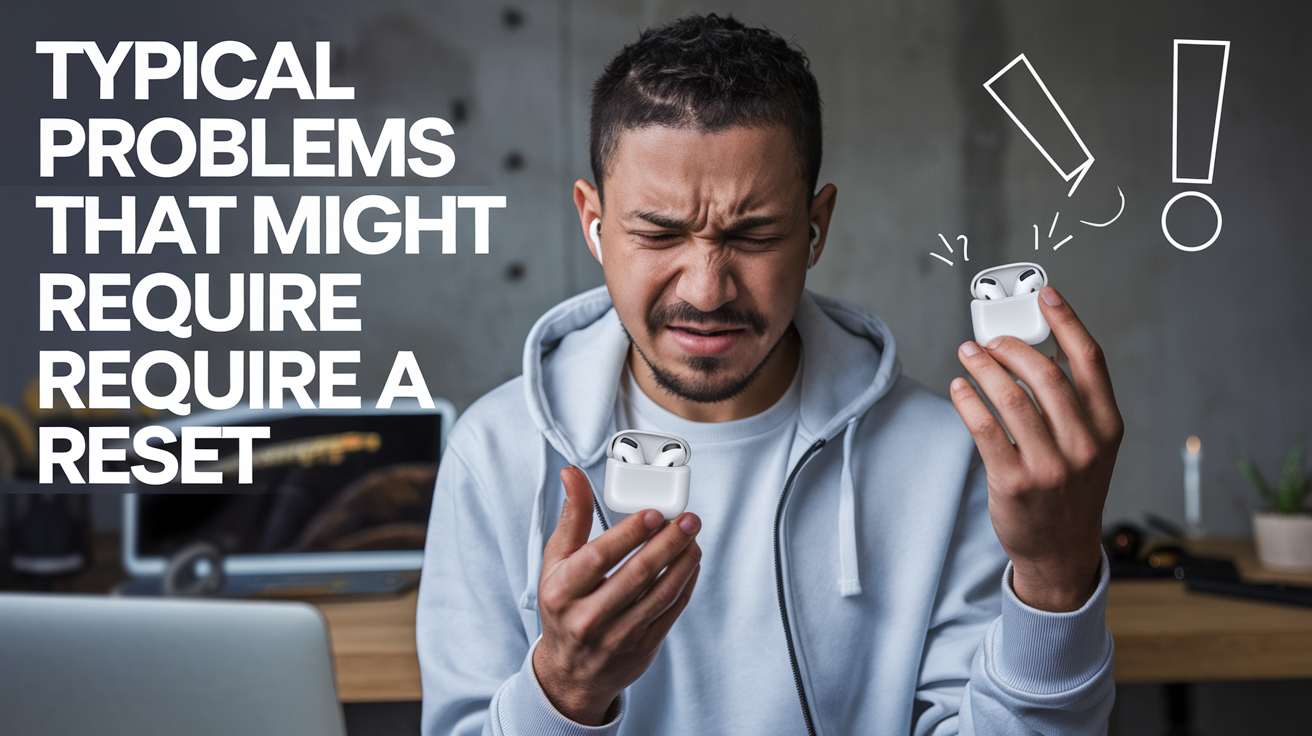
There are several reasons why you might need to reset your AirPods Pro:
-
Connectivity Issues: If your AirPods Pro won’t connect to your device or drops the connection intermittently, a reset may help restore proper Bluetooth syncing.
-
Sound Problems: Distorted or muffled sound quality can sometimes be fixed with a reset, especially if it’s related to software bugs.
-
Battery Drain: AirPods Pro are known for their impressive battery life, but if you notice rapid battery depletion, it could indicate a software issue that a reset can address.
-
Unresponsive Controls: If touch controls or buttons are no longer working properly, resetting your AirPods Pro might resolve the issue.
- Problems with Pairing: Occasionally, you might find that after an update or a long period of non-use, your AirPods Pro won’t pair correctly with your devices. A reset can help break the pairing loop and allow you to reconnect.
- Firmware Glitches: Sometimes, after a firmware update, your AirPods Pro may behave unexpectedly (e.g., delayed audio or issues with noise cancellation). In such cases, resetting them can help clear out any temporary glitches caused by the update.
In all of these cases, performing a reset is an easy first step to troubleshooting your AirPods Pro.
How to Reset AirPods Pro

Resetting your AirPods Pro is a quick and straightforward process. Follow these steps to reset them:
-
Place Your AirPods Pro in the Charging Case
Make sure the AirPods are inside the case and the lid is closed. -
Open the Charging Case Lid
Leave the lid open to begin the reset process. -
Press and Hold the Setup Button
On the back of the charging case, press and hold the setup button for about 15 seconds. The status light will first flash amber (orange), then turn white. -
Release the Button
Once the light turns white, release the button. Your AirPods Pro have now been reset. -
Re-pair Your AirPods Pro
With the lid open, bring the charging case close to your device. Follow the on-screen instructions to reconnect the AirPods to your iPhone, iPad, or other Apple devices.
Fixing Common AirPods Pro Issues Post-Reset
After resetting your AirPods Pro, you may still encounter some issues. Here are some troubleshooting tips to help you resolve common problems:
-
Low Audio Quality:
Check if the AirPods are properly seated in your ears and ensure they are clean. Dirt or earwax buildup can affect sound quality. Cleaning your AirPods regularly can help maintain optimal performance. -
Bluetooth Connectivity Problems:
If you’re still having trouble connecting your AirPods Pro, try forgetting the device in your Bluetooth settings and then reconnecting. Also, ensure that your iPhone’s Bluetooth is enabled. -
Battery Drain Issues:
If you notice the battery drains too quickly, ensure that both your AirPods Pro and their charging case are clean. Dust and debris can interfere with charging. -
Pairing Problems:
After resetting, if your AirPods won’t pair with your device, ensure that you’re using the latest iOS version. An outdated operating system can sometimes cause pairing issues.
How Firmware Updates Can Fix AirPods Pro Issues?
Keeping your AirPods Pro up-to-date with the latest firmware can help fix bugs and improve functionality. Apple regularly releases firmware updates that address common issues, enhance performance, and add new features. To check for updates, ensure your AirPods are paired with your device, and they will automatically receive updates when available.
Resetting vs. Restoring AirPods Pro
It’s important to understand the difference between resetting and restoring your AirPods Pro. A reset reverts your AirPods to factory settings without erasing any data, while a full restore (also known as a factory reset) clears all settings and user data.
You should restore your AirPods Pro if you’re planning to sell or give them away or if you encounter persistent issues that a simple reset cannot resolve.
Alternative Solutions to Resetting
Before resetting your AirPods Pro, consider trying these alternative solutions:
-
Check Charging Case: Ensure the charging case is functioning properly and that the AirPods are making good contact with the charging pins.
-
Inspect Bluetooth Settings: Make sure there’s no interference with other Bluetooth devices. You can also try resetting the network settings on your device.
-
App Conflicts: Sometimes, apps can interfere with your AirPods. Try disconnecting or force quitting any music or audio apps that may be running.
How to Keep Your AirPods Pro in Perfect Condition

To keep your AirPods Pro functioning properly, here are some maintenance tips:
-
Clean Regularly: Gently clean the AirPods and charging case using a soft cloth and avoid using harsh chemicals.
-
Store Properly: Always store your AirPods Pro in the charging case when not in use to prevent them from getting damaged.
-
Check for Software Updates: Ensure your AirPods Pro firmware is up-to-date to avoid compatibility issues and bugs.
Let’s Clear Up Your Doubts!
1. Why do my AirPods Pro keep disconnecting?
- If your AirPods Pro are disconnecting frequently, ensure your device’s Bluetooth is working correctly and that no other devices are interfering with the connection.
2. How can I fix muffled sound in AirPods Pro?
- Muffled sound can be caused by dirt in the speaker mesh. Clean the mesh with a soft brush or cloth, and ensure the AirPods are seated properly in your ears.
3. What to do if AirPods Pro won’t pair after reset?
- If your AirPods Pro won’t pair, forget the device in Bluetooth settings and try reconnecting. Also, ensure your iPhone or iPad is updated to the latest software.
4. Can resetting AirPods Pro affect sound quality?
- Resetting your AirPods Pro should not affect the sound quality. However, if you’re experiencing sound issues, cleaning your AirPods or updating the firmware might help.|
Final Thoughts
Resetting your AirPods Pro is an easy and effective way to fix common issues like connectivity problems, sound quality glitches, and battery drain. By following the steps outlined in this guide, you can restore your AirPods Pro to their optimal performance. Regular maintenance, firmware updates, and troubleshooting can help prevent future issues and keep your AirPods in top shape.


